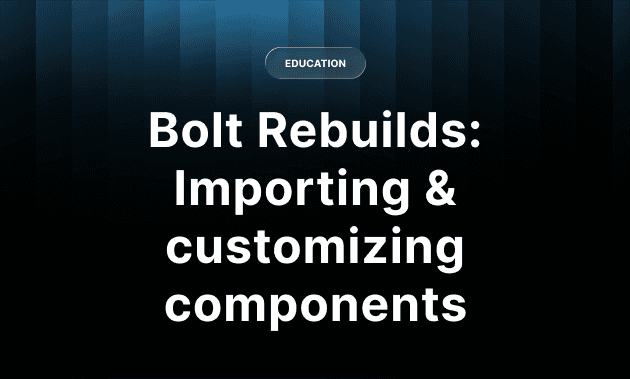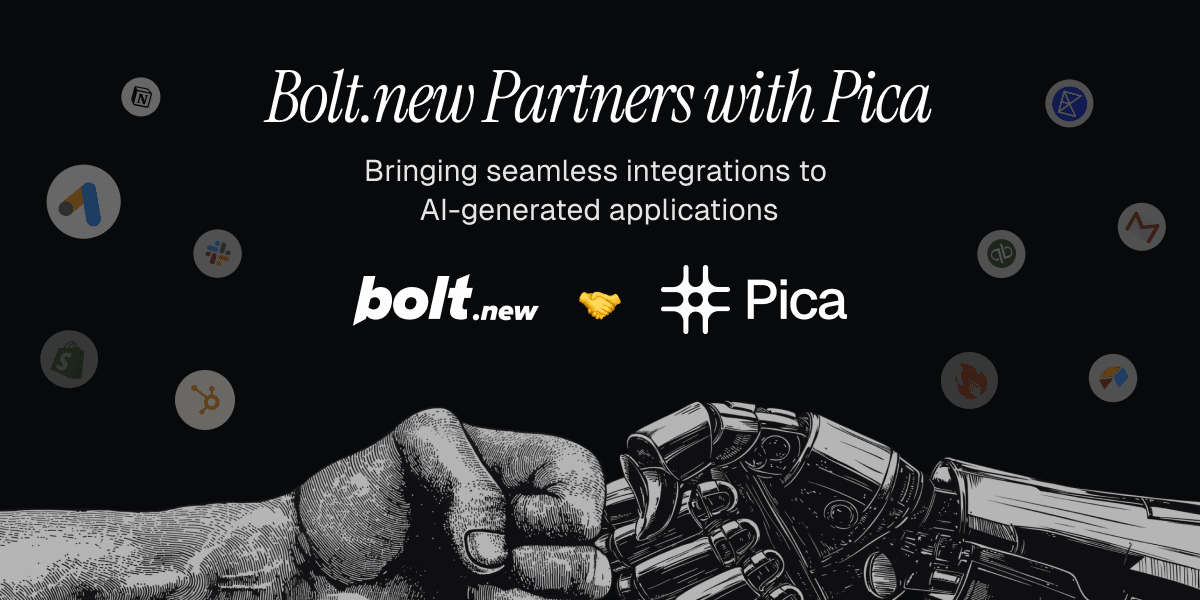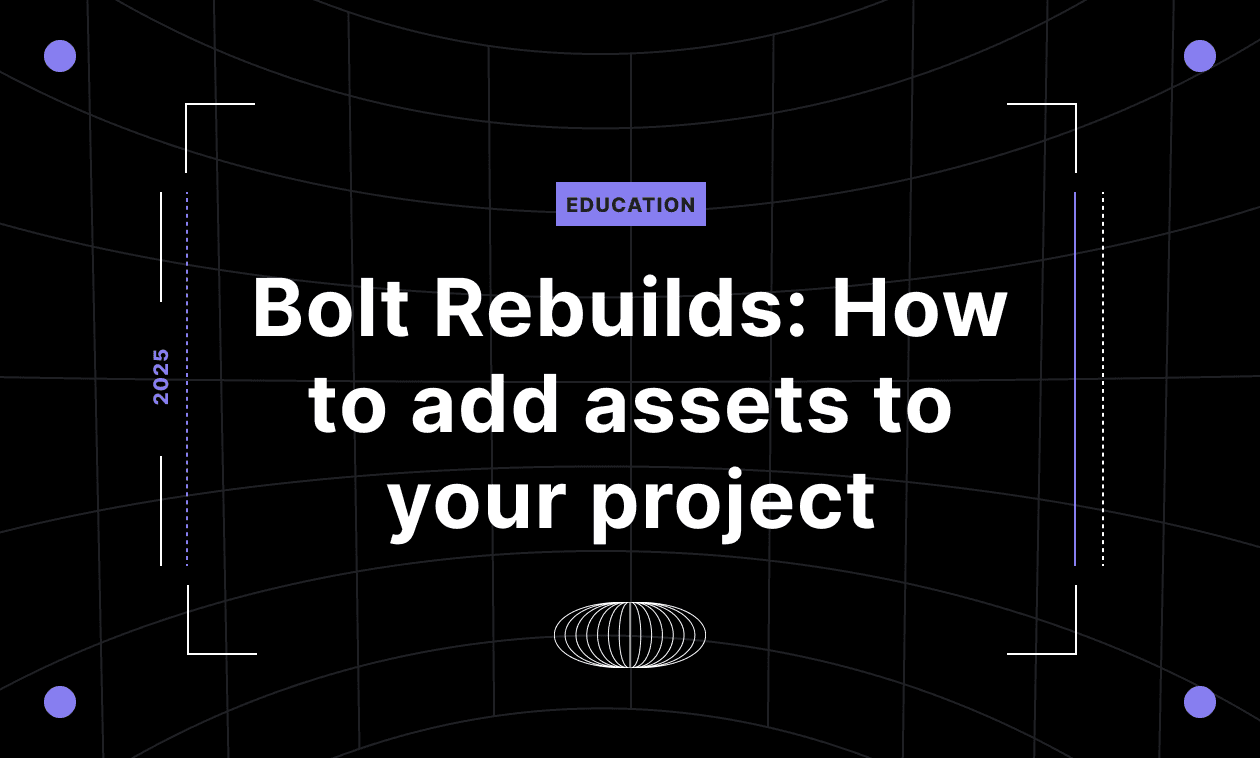Sep 25, 2025
Prompting like a pro: 8 tips to get the best out of Bolt
Create better prototypes, products, and apps in Bolt with these 8 prompting tips.
Educational
You can save yourself a ton of time, tokens, and frustration by refining how you prompt in Bolt. If you provide direction with a little more detail, Bolt becomes an intuitive cofounder who instantly understands your vision. But if you keep things vague and surface-level, you’ll end up with a workable but cookie-cutter app.
Fortunately, unlike coding from scratch, prompting is a skill you can improve upon extremely quickly and with astonishing results. A few simple changes to the way you chat with Bolt can make an immediate difference in what you build.
There’s a lot of great prompting advice out there; our Community Spotlight session with Jakub Skrzypczak, for one, provides some insight here, as does our Prompting Guide. But it’s scattered across the internet. So we decided to pull the top tips together in one place for you.
Here are eight tips for building interesting apps and websites that fit your vision (and spending less tokens to make it happen).
1. Start with the foundation, not the finished product
It is possible to build an entire app in one shot, but it’s tricky. It’s a lot easier and more reliable to start by establishing the architecture and first key component of your app (in this example, that’d be the hero section of a website). This gives Bolt a solid starting point and a design vibe to carry through the rest of the project.
So, instead of:
Build me a SaaS app landing page with user signup, pricing, and testimonials.
Try:
I’m building a SaaS landing page for a project management tool.
Let’s start only with the hero section.
Requirements:
- Full-width background gradient (blue to purple)
- A bold headline: “Manage Projects Without the Chaos”
- Subtext: one sentence describing ease of use
- Two CTAs: [Get Started Free] (primary, filled button) and [See Demo] (secondary, outline button)
- Illustration placeholder on the right side (use Unsplash stock image)
Do not add pricing, testimonials, or navigation yet.
Bolt will generate a hero section that establishes your color palette, typography, button styles, and spacing system. From there, you can just say:
Using the same style and design language, add a pricing section below the hero.
This way, the design vibe is consistent, and you don’t end up with a Frankenstein mix of styles.
2. Think step by step
Big prompts overwhelm the model. Break your build into smaller moves:
Add components one by one.
Style them in focused iterations.
Check each result before moving on.
It’s easier for Bolt to get these smaller chunks right, and it’s also easier for you to roll back a single, smaller change vs. trying to untangle where the model went wrong within a much larger, multi-part prompt.
Instead of:
Build me a property management dashboard with sidebar navigation, property cards, tenant profiles, a search bar, and a payment tracking table. Make it look modern and clean.
Try it in smaller steps:
Step 1: Start with the shell:
- Left column: fixed-width sidebar with placeholder nav links
- Right column: empty main content area with “Dashboard” headline
Keep it minimal, no styling beyond a light gray background.
Step 2: Add one component (property cards):
In the main content area, add a grid of cards showing property info:
- Title: property name
- Subtitle: location
- Placeholder image at top
- Status badge (Active / Vacant) in the corner
Use consistent spacing and rounded card borders.
Step 3: Iterate on styling:
Make the property cards match a modern SaaS dashboard style:
- White background, subtle drop shadow
- Increase padding inside the cards
- Use Tailwind’s font-semibold for titles, font-light for subtitles
From there, you can continue step by step. If something goes wrong in Step 3, you only need to roll back one small change instead of losing your entire dashboard layout.
3. Use design language, not vague descriptors
Words matter. Instead of “make the text bigger,” try “increase font weight” or “raise line height.” Instead of “space things out,” use “add padding” or “increase margin.” Bolt knows the professional vocabulary of designers and developers, and if you use it, you’ll get more consistent results.
Some precise design language you can use next time:
Font weight: How thick or bold the characters appear (light, regular, bold, extra-bold)
Line height: The vertical spacing between lines of text (tight vs airy)
Tracking: The horizontal spacing between characters across a block of text (can feel “squeezed” or “spread out”)
Padding: The space inside an element’s border, between the content (like text) and the border/edge
Margin: The space outside an element’s border, separating it from other elements
Border: The visible line (or outline) surrounding an element. Can be styled (solid, dashed, rounded, etc.)
Focus state: How an input looks when a user clicks or tabs into it
Hover state: How a button or input changes when a user’s cursor hovers over it
Invalid state: How an input looks when it contains an error or fails validation
Disabled state: How an input or button looks when it’s inactive/unusable
Z-index: Controls the stacking order of elements on the page. Higher z-index = closer to the user (in front of other elements). Useful for fixing overlapping issues (like a modal appearing above a background).
Drop shadow: A shadow behind an element that creates depth
Blur: A softening effect that makes an element or background appear out of focus (often used for glassmorphism).
Gradient: A smooth color transition (linear, radial, or conic) instead of a flat solid fill
4. Talk it out in Discussion Mode
Discussion Mode is one of Bolt’s best-kept secrets.

Instead of writing code immediately, Bolt will restate your idea in its own words and ask for confirmation.
This is perfect for checking whether it really understood your intention and aligning on what you want the model to generate before using tokens.
Discussion mode can save you a ton of time and tokens, and it can also help to clarify your prompts and ideas before building.
5. Get multiple first drafts
Don’t settle for the first attempt.
For your opening prompt, write three slightly different versions and compare the results.
Pick the one that feels closest to your vision and build from there. This provides a foundation that’s much closer to your vision, and sets up the rest of your app for success.
Your foundation matters more than any tweaks you make later.
6. Guide Bolt’s focus
You don’t always want Bolt editing your entire app at once.
Use its targeting tools:
Target file: Right-click a file in the code editor to focus Bolt on just that file

Lock file/directory: Protect areas of your project from unintended edits.
Highlight code: In Code view, highlight the exact lines you want Bolt to touch.

Inspector: In Preview, click an element to link it directly in your prompt.

7. Reuse, enhance, and customize prompts
Sometimes, everything just clicks.
If you’re having one of those days when all your prompts are yielding the exact results you envisioned, you can capture that magic and use it again later.
Save your best prompts in the Prompt Library, and you’ll be able to reuse them across projects.
You can also ask Bolt to enhance your prompt with more precise language if you’re stuck.


And if you always want Bolt to follow certain rules (like “always use Tailwind + shadcn/ui”), set a Project Prompt or System Prompt so those instructions apply by default.

8. When in doubt, ask Bolt to teach you
One of Jakub’s prompting tricks: when he didn’t know the right vocabulary, he asked Bolt to generate a prompting handbook for UI terms. Within three prompts, he got an interactive guide to design language he can reuse forever.
You can access that guide in full here.
Next time you can’t quite articulate what you want from Bolt, do the same. Ask Bolt to create cheat sheets, examples, or even new ideas for how to create beautiful designs, build optimal functionality, create cleaner code, and more.
Practice makes perfect
Prompting is equal parts creativity, precision, and iteration. Treat Bolt like a designer, developer, and co-founder rolled into one, and speak to it with the same clarity you’d use with a real teammate.
The more specific your language, the more satisfying your results.
And the more you practice, the better you’ll get at fluidly intuiting what prompts will generate Bolt’s best work.
Got an idea? Built it with Bolt.